Today we unbox, install and speed-test the Samsung 850 EVO SSD drive on an old SATA 2 ( SATA II) port in my old but good 10+ year old motherboard… the Abit IP-35 🙂
Watch our whole video of the unboxing, installation and testing including real-time Windows 10 startup test on an SSD.
Samsung 850 EVO speed test on SATA II ports video
Testing the Samsung 850 EVO
V-NAND SSD drive 2.5 inch size that fits both in laptops and in a desktop PC.
When installing the SSD in a desktop computer, you might need a HDD bracket adapter from 2.5 inch to 3.5 inch HDD bay. If your case has a 2.5” HDD bay you won’t need any adapters.
This 2.5” HDD has standard SATA power and data connections.
It has mounting holes on the sides and also on the bottom of the drive.
The SSD shown here and in the video is the 500GB version.
Specifications:
Make: Samsung Electronics
Model: Samsung 850 EVO
MZ-75E500
Type: Solid State Drive
Interface: SATA III (SATA 6Gb/s), compatible with SATA II (SATA 3Gb/s) and SATA I (1.5Gb/s) Interface
Up to 540 MB/sec Sequential Read
Up to 520 MB/sec Sequential Write
Random Read (4KB, QD32):Up to 98,000 IOPS Random Read
Random Read (4KB, QD1):Up to 10,000 IOPS Random Read Random Write (4KB, QD32):Up to 90,000 IOPS Random Write
Random Write (4KB, QD1):Up to 40,000 IOPS Random Write
Memory Speed: Samsung V-NAND 3bit MLC 512MB LPDDR3
Controller: Samsung MGX Controller
Supports: Trim, AES 256-bit Full Disk Encryption, S.M.A.R.T., Garbage Collection.
Reliability (MTBF): 1.5 Million Hours (MTBF)
5 Years Limited Warranty or 150TBW Limited Warranty
Full drive specifications: here
SSD performance when used in best conditions – SATA3 can achieve the bellow speeds but we will test it on SATA 2.
If your PC is running SATA in IDE mode you should change to AHCI mode to increase performance.
Install the Samsung Magician app/program and it will tell you if Trim and AHCI are enabled.
Normally when changing from IDE to AHCI you would need to reinstall the Windows operating system but there is a way to avoid that.
Simple instructions:
- Press WindowsKey+R
- Type “regedit” without quotes and press enter,
- Navigate to this registry key: “Computer\HKEY_LOCAL_MACHINE\SYSTEM\CurrentControlSet\Services\storahci\StartOverride”
- Find the D_WORD key named “0” and double click to edit it’s value
- Change the value from 3 to 0
- Press ok, close everything and restart the computer
- Go to bios and change SATA mode to AHCI (different depending on your MB manufacturer)
Start windows and check in Samsung Magician that the AHCI is reported as enabled.
Once that looks good it’s time to use the Data migration tool / application to clone the old hard disk on to the new SSD.
Doing this helps you save time but watch carefully in the video that there are some potential problems that you can avoid if you follow the steps.
Once cloning is complete, the SSD will become the system drive.
Tested the SSD on SATA2 and even though the sequential read spead is limited by the SATA II interface bandwith the random access speed is much much greater that what the old HDD was able to provide.
In the test we reached more than 280MB read/write speed and in the real world that should make it worth upgrading to SSD even if you don’t have SATA 3 (SATA III) ports on your motherboard.
The 850 EVO is much faster than our needs but paid less for it because the new 860 EVO was released… Could have used a slower drive because the interface is the bottleneck here but this was the cheapest 500GB drive I could find locally at the time we bought this.
If you thing about upgrading to SSD, do it! 🙂
Brand doesn’t matter, any SSD will be faster than your old HDD!
Just think about how much space you need, and then find the cheapest from any of the top 10 manufacturers.
Write a comment bellow if you upgraded your PC storage and are excited as I was when saw the speed of this thing! 🙂
Please subscribe to our YouTube Channel for more tech videos and help our channel 🙂
Tested on SATA 3 6GB/s
Tested on SATA 3 6GB/s Asus Prime x570-p the speed of this SSD is a lot better.
Saved the test results here in case you need them.
-----------------------------------------------------------------------
CrystalDiskMark 6.0.2 x64 (C) 2007-2018 hiyohiyo
Crystal Dew World : https://crystalmark.info/
-----------------------------------------------------------------------
* MB/s = 1,000,000 bytes/s [SATA/600 = 600,000,000 bytes/s]
* KB = 1000 bytes, KiB = 1024 bytes
Sequential Read (Q= 32,T= 1) : 532.145 MB/s
Sequential Write (Q= 32,T= 1) : 487.778 MB/s
Random Read 4KiB (Q= 8,T= 8) : 246.308 MB/s [ 60133.8 IOPS]
Random Write 4KiB (Q= 8,T= 8) : 196.380 MB/s [ 47944.3 IOPS]
Random Read 4KiB (Q= 32,T= 1) : 247.645 MB/s [ 60460.2 IOPS]
Random Write 4KiB (Q= 32,T= 1) : 195.605 MB/s [ 47755.1 IOPS]
Random Read 4KiB (Q= 1,T= 1) : 45.633 MB/s [ 11140.9 IOPS]
Random Write 4KiB (Q= 1,T= 1) : 100.195 MB/s [ 24461.7 IOPS]
Test : 1024 MiB [C: 72.9% (339.0/465.2 GiB)] (x5) [Interval=5 sec]
Date : 2019/08/31 12:49:26
OS : Windows 10 Professional [10.0 Build 18362] (x64)
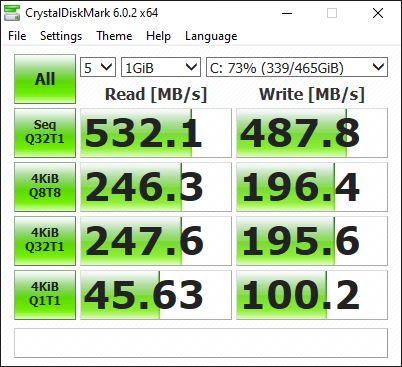









Leave a Reply